The Latest Tech
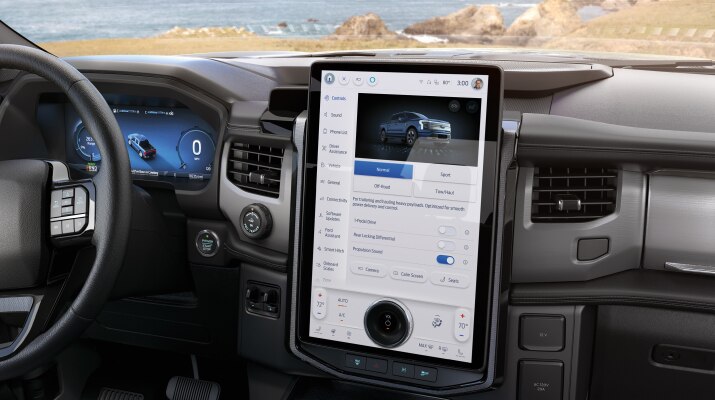

Latest Software Updates

Latest Software Updates

Latest Software Updates
Updating is easy
Getting Updates
Turn On Automatic Updates
Getting updates — Step 1
Schedule Update Time
Getting updates — Step 2
Enjoy The Enhanced Experience
Getting updates — Step 3
MORE INFO ON SOFTWARE UPDATES

Wi-Fi-Connected Updates

Get Dealer Support

Stay up to date with the FordPass® App
FAQs
Which vehicles can get software updates?
Software updates are possible for Ford vehicles with in-vehicle technology of SYNC® 4 or higher. You can confirm your SYNC version here.
Why did my friend/neighbor/etc. receive a software update and I didn’t?
There could be a few reasons:
- Your vehicle may not support software updates. Refer to your Owner’s Manual to double check
- Software Updates are released on a rolling basis, and by default your vehicle will start the process when that version is released
- You may need to take action to progress the update. Look at your center screen display for icons to see if you have an update pending
Where can I find information about my software update?
Both in your vehicle and by logging in to your Ford account on the FordPass® App or Ford Owner site.
- In your vehicle, go to the Settings menu and tap on System Updates to learn more
- In the app, you will get an alert on your Home screen where you can view Software Update details. Note: You must add your VIN to your account to view this information
- On your vehicle dashboard, scroll to the Software Updates tile where you can view update details. Note: You must add your VIN to your account to view this information
Why do I have to schedule a software update?
Some updates require your vehicle to be parked with the ignition off for a period of time. When you set a recurring schedule, you can ensure that these types of updates will occur when it’s most convenient for you (e.g., overnight, during work, etc.). You’ll get an in-vehicle and in-app reminder before the update takes place. Visit our HOW TO SET OR CHANGE SCHEDULE article to learn more.
Can I change my software update settings?
Yes, but it’s not recommended. With Automatic Updates ON, you’ll have a more seamless update experience, and you’ll receive the latest features and enhancements without missing a step. See UPDATE SETTINGS HOW-TO for more information.
Can I cancel a software update once it begins?
You cannot cancel a Software Update once it has started.
What do I do if I need help with a software update?
You can contact the Customer Relationship Center, and someone will be happy to walk you through the process or you can contact your dealer.
Is there a cost for software updates?
You will be notified if a Software Update has a cost associated with it.
What does this software update icon mean?
Keep an eye out for software update icons that might show up on your in-vehicle screen. These icons inform you about your update once clicked. Check out our What Are Software Updates article to view the list of icons.
- aFordPass® Connect, the FordPass® App., and complimentary Connected Service are required for remote features (see FordPass Terms for details). Connected service and features depend on compatible AT&T network availability. Evolving technology/cellular networks/vehicle capability may limit functionality and prevent operation of connected features. Connected service excludes Wi-Fi® hotspot.
- bDon’t drive while distracted. Use voice-operated systems when possible; don’t use handheld devices while driving. Some features may be locked out while the vehicle is in gear. Not all features are compatible with all phones.
- cFordPass®, compatible with select smartphone platforms, is available via a download. Message and data rates may apply.