How do I set up my Ford Charge Station Pro?
You can configure your Ford Charge Station Pro with the FordPass®* App and the Ford Charge Station Pro Setup App.
Setting up my Charge Station Pro
- Log in to the FordPass App.
- Go to Energy.
- Select Charge Station.
- Tap Get Started.
- Select 80A Charge Station Pro.
- Tap Let's Go to download the Ford Charge Station Pro Setup App.
- Install the Ford Charge Station Pro Setup App from the Google Play™ Store or the App Store®.
- Enable Location Services in the Ford Charge Station Pro Setup App. You will not be able to set up your charger without enabling location services.
- Tap New Station Setup, then tap Continue.
- Read and accept the Terms and Conditions.
- Tap Wi-Fi® Settings. Your smartphone will route you to the Wi-Fi Settings app.
- Select your charge station's ID from the list of networks of your smartphone's Wi-Fi settings.
- Enter your charge station's Access Code as its Wi-Fi password.
- Go back to the Ford Charge Station Pro Setup App where your smartphone and charge station will complete their connection.
- Tap Find Networks.
- Select your home Wi-Fi and enter your home Wi-Fi password.
- Tap Connect and wait for your charger to connect to your Wi-Fi. This may take up to 5 minutes.
- Select Continue.
- Tap Add Station to FordPass.
- Confirm the charge station ID and access code and select Next.
- Add a name for your charge station and tap Next.
- Set your preferred permissions and select Save.
Tips for Setting up a Ford Charge Station Pro
Select from the options below for help setting up your Ford Charge Station Pro.
Checking for a Strong Wi-Fi Connection
The Charge Station Pro is compatible with 2.4GHz and 5GHz networks. Before beginning setup, ensure your charger has the recommended signal strength.
Recommended signal strength:
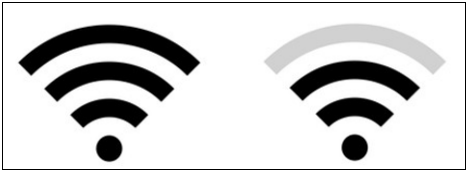
Finding Your Charge Station's ID
Ford Charge Station Pro IDs may start with "SWA" and can be found on the front page of your installation manual and under the charger faceplate.
Viewing the Charge Station ID After a Power Cycle or Initial Power Up
The charge station's ID may take up to 10 minutes to display on the Wi-Fi setup screen during initial setup or a power cycle. If you do not see the ID after 10 minutes:
- Confirm the phone is physically close enough to the charger.
- There have been no previous attempts to connect the charger to the internet, either by you or your electrician.
- This can be confirmed by checking your home Wi-Fi router to see if your charger is already connected to it.
- Ford customer support can also assist with confirming the state of your charger.
- Use another device, such as a laptop, tablet, or phone to view the list of available Wi-Fi networks.
Note: A laptop cannot be used to set up your charger, but it can recognize if the charger is in Access Point Mode and verify the Charge Station ID and password.
Waiting for the Charger to Connect to Home Wi-Fi
If you receive the Unable to Connect message after tapping Try Again twice, ensure your phone is connecting to your Wi-Fi network. You can ensure your phone connects to Wi-Fi by turning off data on your phone.
Notes:
- Connecting to Wi-Fi can take up to 5 minutes.
- Ensure that your home Wi-Fi and password are entered correctly when attempting to connect.
- If your charger continues to fail to connect:
- Power cycle your charger.
- Power cycle your home Wi-Fi.
- Force close all apps on your smartphone.
- Wait 10 minutes and try again.
Additional Information
How do I order a Ford Charge Station Pro?
How do I install a Ford Charge Station Pro?
*FordPass® App, compatible with select smartphone platforms, is available through a download. Message and data rates may apply.
App Store and iPhone are service marks of Apple Inc.
Google Play and Android are trademarks of Google Inc.
Wi-Fi is a registered trademark of Wi-Fi Alliance®.