What do I do if Ford BlueCruise®* is not working in my vehicle?
Use the troubleshooting tips below if you are experiencing concerns with BlueCruise, such as it turning off unexpectedly or not activating when you want it to.
Troubleshooting BlueCruise Issues
Select your symptom from the drop-down options below for recommendations on how to fix it:
BlueCruise stopped while in use. I did not tap on the brake or cancel the feature.
There are several reasons the feature may turn off unexpectedly, including:
- The lane you are driving in is too narrow or too wide.
- BlueCruise does not detect at least one lane marking, or the lane merges or splits.
- The steering wheel does not sense your hands, and BlueCruise is not in Hands-Free mode.
- BlueCruise is being used in areas that are under construction.
- The steering wheel has been replaced, modified, or covered.
- The Adaptive Cruise Control or Lateral Control button was pressed accidentally.
- The vehicle is using a spare tire or the tire pressure light is on.
- The vehicle's navigation map data is inaccurate or out of date.
- There is inclement weather or direct sunlight glare.
To turn BlueCruise back on:
- Press Settings on your vehicle's SYNC®** screen.
- Tap the slider to turn on Lane Centering with Hand-Free.
A prompt should appear asking you to switch BlueCruise on. If the prompt does not appear or if the issue persists, contact the Ford Customer Relationship Center using our Live Chat option or by calling 1-800-392-3673.
I was in a hands-free Blue Zone and I clicked the activation button to enable BlueCruise, but nothing happened.
There may be several reasons the feature is not activating, including:
- The lane you are driving in is too narrow or too wide.
- BlueCruise does not detect at least one lane marking, or the lane merges or splits.
- The steering wheel does not sense your hands, and BlueCruise is not in Hands-Free mode.
- BlueCruise is being used in areas that are under construction.
- The steering wheel has been replaced, modified, or covered.
- The Adaptive Cruise Control or Lateral Control button was pressed accidentally.
- The vehicle is using a spare tire or the tire pressure light is on.
- The vehicle's navigation map data is inaccurate or out of date.
- There is inclement weather or direct sunlight glare.
To turn BlueCruise on:
- Press Settings on your vehicle's SYNC** screen.
- Tap the slider to turn on Lane Centering with Hand-Free.
A prompt should appear asking you to switch BlueCruise on. If the prompt does not appear or if the issue persists, contact the Ford Customer Relationship Center using our Live Chat option or by calling 1-800-392-3673.
I pressed the Adaptive Cruise Control and Lateral Control buttons, but BlueCruise is not showing as an option on the instrument cluster.
If BlueCruise is not engaging, do the following:
- Confirm your SYNC** setting for Lane Centering with Hands-Free is on.
- Select Features (SYNC 4) or Settings (SYNC 4A).
- Tap Driver Assistance.
- Choose Adaptive Cruise Control.
- Select Lane Centering with Hands-Free.
- Confirm your BlueCruise subscription is active.
Confirm you have activated Adaptive Cruise Control and Lateral Control using the steering wheel buttons as shown in the image below.
Note: Actual button locations may vary.

There will be indicator lights illuminated when these features are active. See the images below.
 | Adaptive Cruise Control Indicator Light |
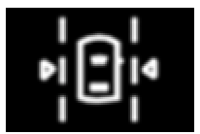 | Lateral Control Indicator Light |
Note: Certain conditions, such as weather, may result in a "BlueCruise Not Available" message in the instrument cluster even if Adaptive Cruise Control and Lateral Control are activated.
If the issue continues, and driving conditions are good, contact the Ford Customer Relationship Center using our Live Chat option or by calling 1-800-392-3673.
BlueCruise turned on, but I did not want to enable BlueCruise.
Adaptive Cruise Control needs to be on for BlueCruise to be active.
If you want to use Adaptive Cruise Control only, press the Lateral Control button on the steering wheel to turn off BlueCruise.
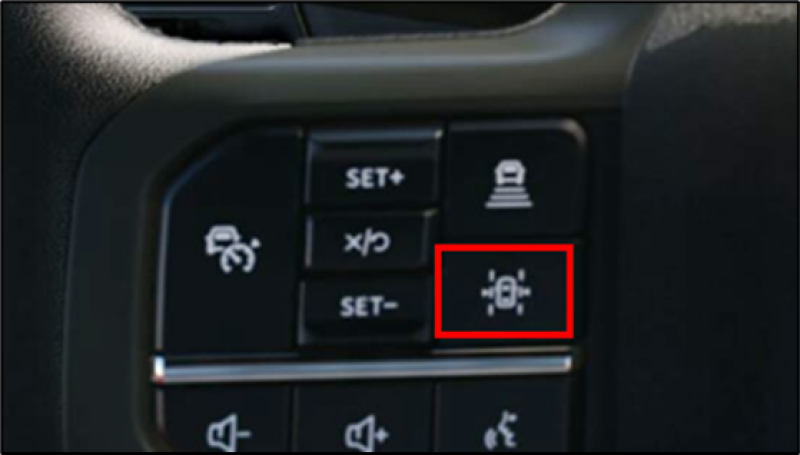
- If you want to use Lane Keeping only, press Settings on the SYNC** screen and de-select Lane Centering with Hands-Free to disable BlueCruise.
If your instrument cluster displays "Hands-Free," BlueCruise is enabled.
If you are still unable to disable BlueCruise, contact the Ford Customer Relationship Center using our Live Chat option or by calling 1-800-392-3673.
The BlueCruise feature is not turning off or disengaging.
Three options for disengaging BlueCruise are:
- Pressing the brake pedal. Adaptive Cruise Control and Lane Keeping remain on, but your BlueCruise will be in standby mode and not active.
- Deactivating Adaptive Cruise Control by pressing the steering wheel button (vehicle with speedometer).
Deactivating Lateral Control by pressing the steering wheel button (vehicle in road lane).

Note: Actual button locations may vary.
If BlueCruise does not turn off using one of the above methods, contact the Ford Customer Relationship Center using our Live Chat option or by calling 1-800-392-3673.
My driver-facing camera does not allow BlueCruise to turn on.
There are some factors that may cause the driver-facing camera not to operate correctly:
- You have covered your facial features with a mask, hat, or other items.
- The lighting conditions change significantly (e.g., extremely bright sunlight).
- You are not in the field of view of the camera.
- You have positioned or tilted yourself to one side.
- You are moving around extensively.
- You are wearing glasses or sunglasses that are too dark or reflective.
- The steering wheel does not sense your hands, and BlueCruise is not in Hands-Free mode.
- You have a pre-existing eye condition, such as an eye misalignment, or have had eye surgery.
If you have addressed the possible causes and the issue continues, contact the Ford Customer Relationship Center using our Live Chat option or by calling 1-800-392-3673.
I put my hands on the wheel when required, but BlueCruise turned off.
Place your hands on the steering wheel with enough pressure to dismiss the warning.
Note: The weight of your arms grabbing the wheel should be enough. You do not need to turn the wheel.
If you are firmly gripping the steering wheel and BlueCruise is still not functioning normally, contact the Ford Customer Relationship Center using our Live Chat option or by calling 1-800-392-3673.
The interactive map on the Ford Website shows the road I am traveling on is compatible with BlueCruise, but it is not available and not turning on.
Confirm your BlueCruise subscription is active.
If your subscription is active, there are a few other reasons it may not work, including:
- The lane is too narrow or too wide.
- The lane markings are not visible
- The lane merges or splits.
- Road curvature.
- Road construction.
- Weather conditions are poor (e.g., rain, sun glare, sun on the horizon, etc.)
- Hard Takeover Warning (i.e. your eyes and/or head are not detected)
If your subscription is active, and you are not affected by one of the reasons above, contact the Ford Customer Relationship Center using our Live Chat option or by calling 1-800-392-3673.
I have an issue not listed.
If you are experiencing a different BlueCruise issue, contact the Ford Customer Relationship Center using our Live Chat option or by calling 1-800-392-3673.
Additional Information
*Available Feature. BlueCruise requires a Connected Service plan, FordPass® App or Lincoln Way® App, and modem activation. Equipped vehicles come with either a 90-day trial or a 2-year, 3-year, or 4-year BlueCruise Connected Service plan, after which purchase is required. See ford.com/bluecruise or your Lincoln retailer for more details. BlueCruise driver-assist features are supplemental and do not replace safe driving or driver’s attention, judgment and need to control the vehicle. Only remove hands in a Hands-Free Blue Zone. Always watch the road and be prepared to resume control. See Owner’s Manual for details and limitations.
**Don’t drive while distracted. Use voice-operated systems when possible; don’t use handheld devices while driving. Some features may be locked out while the vehicle is in gear. Not all features are compatible with all phones.