How do I delete my Ford or FordPass account?
You can remove your Ford account using the Ford Support website or the FordPass®* App.
Important: Once your account is deleted, you will no longer have access to your profile on any Ford site (sites associated with Ford.com, the FordPass App, and Ford Credit Account Manager). You will also lose access to the following features:
- Ford Credit Account Manager
- Rewards Points
- Remote Lock/Unlock
- Remote Start/Stop
- Location and driving data
- Connected Services and Subscriptions
Deleting Your Ford Account
Choose the method you are using from the drop-down options to learn how to remove your Ford account.
Using a Mobile Device
To delete your Ford account with a mobile device:
- Go to the Ford Support website.
Tap the Menu icon.
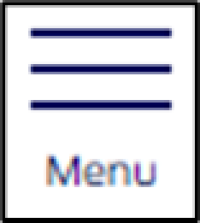
- Choose My Account.
- Select Sign In.
- Enter your username and password.
- Press Sign In.
- Tap the Menu dropdown.
- Select My Account.
- Choose <Your Name's> Account.
- Press the Account Settings tile.
- Scroll down and select Delete My Account.
- Tap Delete Account.
Using a PC or Mac
To delete your Ford account with a computer:
- Go to the Ford Support website.
Select the Account icon.

- Choose Sign In.
- Log in to your Ford account.
- Select the Account icon.
- Choose <Your Name's> Account.
- Select the Account Settings tile.
- Scroll to the bottom of the Account Settings page, then select Delete My Account.
- Choose Delete Account.
Using the FordPass App
To delete your account with FordPass:
- Log in to the FordPass App.
- Go to the Account screen.
- Tap Account Information under the Settings section.
- Scroll down and select Delete Your Account at the bottom.
- Tap Delete Account.
- Complete the security prompt based on your phone's settings.
Note: If you do not have security features enabled on your device, follow the prompts.
- Read the pop-up message.
- Select Delete to complete your request.
*FordPass® App, compatible with select smartphone platforms, is available via a download. Message and data rates may apply.