How do I use the Lane-Keeping system in my Ford?
The Lane-Keeping system can let you know if you are drifting out of your lane by using a forward-facing camera that scans lane markings on both sides of your vehicle.
The system has three modes:
- Lane-Keeping Aid, which applies steering torque to direct you back to the center of the lane.
- Lane-Keeping Alert, which warns you through steering wheel vibrations that simulate driving over a rumble strip. You can set the system to activate either the Alert or Aid mode, or both.
- Driver Alert sends warnings in the message center when it detects repeated lane drifts as a reminder to pull over and take a break.
Turning Lane-Keeping System Off and On
To turn the Lane-Keeping system on or off, press the button at the end of the left-hand turn signal stalk.
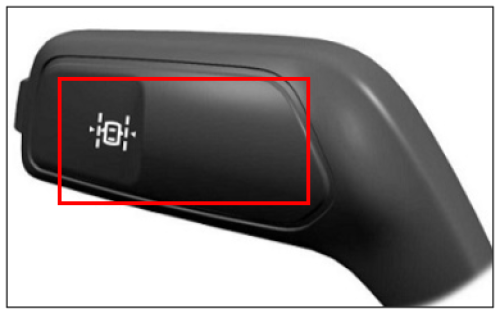
Note: The On or Off setting is stored until it is manually changed unless a MyKey is detected. If the system detects a MyKey, it defaults to On and the mode sets to Alert.
This easy-to-follow video will explain how to use the Lane-Keeping System.
Lane-Keeping System Settings
The Lane-Keeping System has optional setting menus available. It stores the last known selection for each of these settings. You do not need to readjust your settings each time you switch the Lane-Keeping system on.
Mode
This setting allows you to select which of the system features you want to enable.
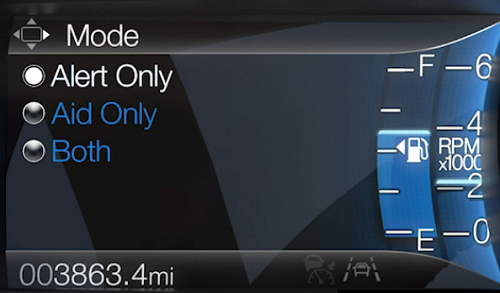
- Alert Only: Provides a steering wheel vibration when the system detects an unintended lane departure.
- Aid Only: Provides steering assistance toward the lane center when the system detects an unintended lane departure.
- Both: Provides steering assistance toward the lane center.
If your vehicle continues drifting out of the lane after the lane-keeping aid corrects the vehicle, the system provides a steering wheel vibration.
If your vehicle stays to one side of the lane after the lane-keeping aid corrects your vehicle and then subsequently drifts out of the lane again, the system only provides an alert at the steering wheel.
Note: The alert and aid diagrams illustrate general zone coverage. They do not provide exact zone parameters.
Intensity
You can adjust the intensity setting via the messaging center with the steering wheel controls. This setting affects the intensity of the steering wheel vibration used for the Alert and Alert + Aid modes. This setting does not affect the Aid mode.
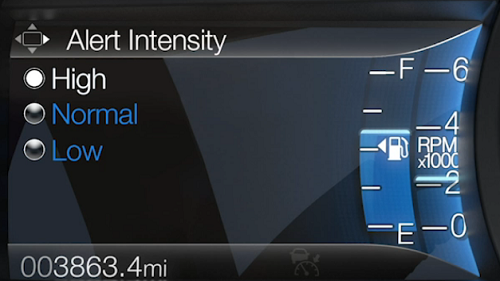
Vehicle and Lane Marking Icons
When the system is on, and you are driving, you will see a vehicle icon with lane markings on the information display.
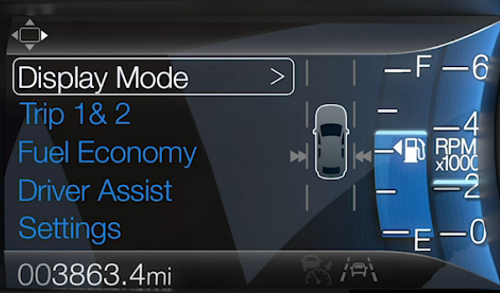
While the system is on, the color of the lane markings changes to indicate the system's status. These colors represent the following:
- Gray: Indicates that the system is temporarily unable to provide a warning or intervention on the indicated side.
White: Indicates that the system is available or ready to provide a warning or intervention on the indicated side.
Note: If your vehicle has Lane-Centering Assist and the system is active, the walls appear green instead of white.
- Yellow: Indicates that the system is providing or has just provided a Lane-Keeping aid intervention.
- Red: Indicates that the system is providing or has just provided a Lane-Keeping alert warning.
The system can be temporarily deactivated at any time by the following:
- Quick braking
- Fast acceleration
- Using the turn signal
- Evasive steering maneuver
- Driving too close to the lane markings
Notes:
- The system works above 40 mph (64 km/h).
- The system works as long as the camera can detect one lane marking.
- When you select aid or alert and aid mode and the system detects no steering activity for a short period, the system alerts you to put your hands on the steering wheel. The system may detect a light grip or touch on the steering wheel as hands-off driving.
- The system may not function if the camera is blocked or the windshield is damaged or dirty.
Additional Information
What should I do if the Lane-Keeping System is not working?
What is Ford BlueCruise?
What is Lane Centering?
What is the Driver Alert system?
What is MyKey?
*Available on select vehicles. Driver-assist features are supplemental and do not replace the driver’s attention, judgment, and need to control the vehicle. See your Owner’s Manual for details and limitations.