How do I change my Ford password?
Your Ford, FordPass®*, and Wi-Fi® hotspot** passwords can all be changed in the same place on the Ford Support website.
Changing Your Password
Select the method you are using from the drop-down options below to learn how to edit your password.
Using a Computer
To change your password on a computer:
- Go to the Ford Support website.
Select the Account icon.

- Choose Sign In.
- Log in to your Ford account.
- Select the Account icon.
- Choose <Your Name's> Account.
- Scroll down and select Sign-In & Security.
- Click Edit.
- Add your new password.
- Select Submit.
Using a Mobile Device
To change your password on a mobile device:
- Go to the Ford Support website.
Select the Menu icon.
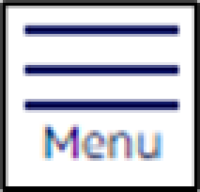
- Choose Sign In.
- Log in to your Ford account.
- Tap the Menu icon.
- Press My Account.
- Choose <Your Name's> Account.
- Scroll down and select Sign-In & Security.
- Click Edit.
- Add your new password.
- Select Submit.
Additional Information
How do I reset my password if I forgot it?
*The FordPass® App, compatible with select smartphone platforms, is available via a download. Message and data rates may apply.
**Wi‑Fi hotspot includes wireless data trial that begins upon AT&T activation and expires at the end of 3 months or when 3 GB of data is used, whichever comes first, but cannot extend beyond the complimentary subscription period for remote features. To activate, go to www.att.com/ford.
Wi-Fi is a registered trademark of Wi-Fi Alliance®.