How do I create a Ford Account?
Create a Ford Account to get special service offers, receive important vehicle notifications, view your service history and rewards balance, download the latest SYNC®* updates, and schedule vehicle services.
Making a Ford Account
Select the method you are using from the drop-down options below to learn how to create a Ford account.
Using a Computer
To create a Ford Account with a PC or Mac:
- Visit the Ford Support website.
- Click on Account icon
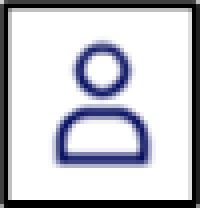 .
. - Select Sign in.
- Select Create Account.
- Enter your email address.
- Choose Request Code.
- Check your email and enter the Verification Code on the website.
- Click Submit.
- Enter your name and choose a password.
- Select Create Account.
Using a Mobile Device
To create a Ford Account with a cell phone or tablet:
- Visit the Ford Support website.
- Press the Menu icon
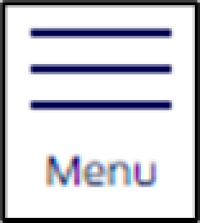 .
. - Select Create Account.
- Enter your email address.
- Choose Request Code.
- Check your email and enter the Verification Code on the website.
- Tap Submit.
- Enter your name and choose a password.
- Select Create Account.
Additional Information
What should I do if I am unable to create a Ford Account?
How do I update my Ford Account username?
How do I change my Ford Account password?
*Don’t drive while distracted. Use voice-operated systems when possible; don’t use handheld devices while driving. Some features may be locked out while the vehicle is in gear. Not all features are compatible with all phones.