How do I update the contact information on my Ford accounts?
You can modify your contact information in your Ford Account or the FordPass®* App.
Changing Your Contact Details
Select the method you are using from the drop-down options below to learn how to update your Ford profile.
With a Mobile Device or Tablet
To update your account information using a mobile device:
- Go to Ford.com.
Tap the Menu dropdown.
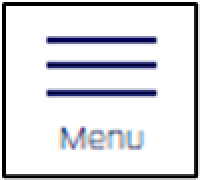
- Select My Account.
- Choose Sign In.
- Enter your username and password.
- Tap Sign In.
- Select the Menu dropdown.
- Choose My Account.
- Tap <Your Name's> Account.
- Select the Account Settings tile.
- Scroll down and select Edit.
- Update your profile information.
- Tap Update.
With a PC and Mac
To update your account information with a PC or Mac:
- Go to Ford.com.
- Select
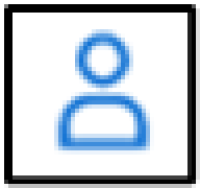 .
. - Choose Sign In.
- Log in to your Ford account.
- Select
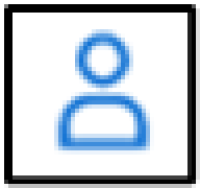 .
. - Choose <Your Name's> Account.
- Scroll down to the Manage Your Account section, then select Edit now in the Account Settings tile.
- Click Edit.
- Select Update.
With the FordPass App
To update your contact information with the FordPass App:
- Open the FordPass App.
- Navigate to the Account landing page.
- Select Settings.
- Tap Change Username.
- Complete the security prompt based on your phone's settings.
- Type in your new username, which is your email address.
- Confirm your new username.
- To make your new username your preferred contact email, check the box.
- Tap Save.
After changing your username, you will be logged out of the FordPass App and will need to log back in using your new credentials (your new email address and your password).
Additional Information
How do I reset my Ford Account password?
How do I delete my Ford account?
*The FordPass App, compatible with select smartphone platforms, is available through a free download. Message and data rates may apply.