How do I update my Ford Account username?
You can update your contact information in your Ford Account on the Ford Support website.
Updating Your Ford Account Email
Select the method you are using from the drop-down options below to learn how to update your email address, which is also your username.
With a Mobile Device or Tablet
To update your Ford account username with a mobile device or tablet:
- Go to the Ford Support website.
- Tap the Menu icon
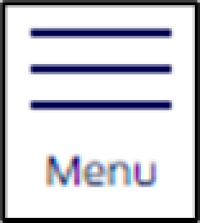 .
. - Select My Account.
- Choose Sign In.
- Enter your username and password.
- Tap Sign In.
- Select the Menu icon.
- Choose My Account.
- Tap <Your Name's> Account.
- Select the Sign-In & Security tile.
- Scroll down and choose Edit.
- Update your email address, which is also your username.
- Tap Update.
Using a PC or Mac
To update your Ford account username with a PC or Mac:
- Go to the Ford Support website.
- Select the Profile icon
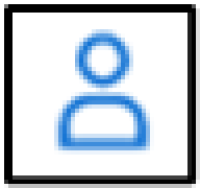 .
. - Choose Sign In.
- Log in to your Ford account.
- Select the Profile icon.
- Choose <Your Name's> Account.
- Scroll down and select the Sign-In & Security tile.
- Click Edit.
- Update your email address, which is also your username.
- Select Update.
Additional Information
How do I delete my Ford account?
How do I reset my Ford Account password?