What should I do if I am having issues with the Wi-Fi hotspot in my Ford?
You can use the troubleshooting steps and solutions in this article to fix common issues related to the Wi-Fi® hotspot* in your vehicle.
Before You Begin
Before completing the following troubleshooting steps, make sure:
- Your vehicle is equipped with a wi-fi hotspot.
- Your vehicle has an active data plan.
- The Wi-Fi hotspot is enabled inside your vehicle.
Wi-Fi Hotspot Troubleshooting
After confirming your vehicle meets the above requirements, select from the drop-down options below for help with your Wi-Fi hotspot issue.
Wi-Fi Hotspot Unable to Connect to the Internet
If your Wi-Fi hotspot is not connecting to the internet:
- Look in your device's Wi-Fi menu to make sure you are connected to the hotspot.
- Verify the signal strength on your device.
- Check the Vehicle Hotspot Settings on your in-vehicle SYNC screen to see the vehicle's internet signal strength.
Note: Instructions vary based on your vehicle's SYNC generation. If you are unsure of the steps needed to access your Vehicle Hotspot Settings screen, refer to your Owner's Manual.
- Check the Data Usage menu to confirm you have not reached your data limit. If you have reached your data limit, you can manage your account directly or contact AT&T for assistance.
Note: Instructions vary based on your vehicle's SYNC generation. If you are unsure of the steps needed to access your Data Usage menu, refer to your Owner's Manual.
- Determine if one or all devices are impacted.
- If only one device is impacted, troubleshoot that specific device's connectivity.
- If all your devices are unable to connect and you have verified your data plan has not reached the data limit, contact the Ford Customer Relationship Center using our Live Chat option or by calling 1-800-392-3673.
Note: The Wi-Fi hotspot will turn off 30 minutes after the vehicle is turned off or sooner if the vehicle is a battery electric vehicle (BEV) and the battery is at less than 60%.
Device Unable to Connect to the Wi-Fi Hotspot
If any of these statements apply to your vehicle, you may need to reconnect your device to the Wi-Fi hotspot.
- The network name or the password for your vehicle's hotspot changed recently.
- You recently performed a master/factory reset in your vehicle.
- The device is in the blocked device list on the vehicle's Wi-Fi.
To reconnect your device:
- Go to the Settings menu on your device.
- Toggle FordPass®** Connect† button to On and wait for the available networks to load.
- Select the name of your vehicle's Wi-Fi hotspot.
Note: If you do not see it listed, try toggling your device's Wi-Fi off and on again.
- Enter your vehicle's Wi-Fi Hotspot password and press Connect.
If you are still unable to get your devices to connect to the Wi-Fi hotspot, contact the Ford Customer Relationship Center using our Live Chat option or by calling 1-800-392-3673.
Wi-Fi Hotspot Menu Shows "No Service"
If your Wi-Fi hotspot says No Service or you see a symbol similar to the one below, use the following troubleshooting.
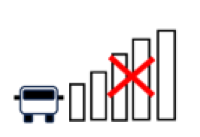
Signal- or Carrier-Related Issue
- If you frequently experience limited or no signal in the same area, it is possible there is poor signal strength coming from your carrier's network in that location, or there is a possibility of radio frequency interference.
- If you experience a lack of signal frequently in different locations, or if the Wi-Fi hotspot works sometimes but not others, the issue could be carrier-related. Contact AT&T for troubleshooting assistance.
Not a Signal- or Carrier-Related Issue
- Turn your vehicle's Wi-Fi hotspot off, wait 10 seconds, and turn it back on.
- Power cycle your vehicle:
- Turn your vehicle off and leave it off for at least 35 minutes.
- Restart your vehicle.
If you are still experiencing the issue after performing the above troubleshooting steps, contact the Ford Customer Relationship Center using our Live Chat option or by calling 1-800-392-3673.
"Vehicle Hotspot Menu Cannot be Displayed at this Moment" Error
If you receive an error message on your SYNC†† screen stating "Vehicle Hotspot menu cannot be displayed at this moment. Please try again later," remotely lock and unlock your vehicle using the FordPass App.
If the message remains, continue with the troubleshooting steps below based on your SYNC version:
SYNC 3 Troubleshooting
- Turn off Bluetooth® on the phone.
- Delete the Vehicle Identification Number (VIN) from the FordPass app.
- Perform a master/factory reset.
- Perform a module reset.
- Perform a key cycle.
- Add the Vehicle Identification Number (VIN) back into the FordPass app.
- Activate the vehicle's modem.
- Enable the modem in the SYNC settings.
Once the modem is enabled, you will be able to set up their Wi-Fi Hotspot from the SYNC settings in the vehicle.
SYNC 4A | SYNC 4 Troubleshooting
- Turn off Bluetooth on the phone.
- Delete the Vehicle Identification Number (VIN) from the FordPass App.
- Perform a module reset.
- Perform a key cycle.
- Add the VIN back into the FordPass App.
- Activate the vehicle's modem.
- Enable the modem in the SYNC settings.
Once the modem is enabled, you will be able to set up the Wi-Fi Hotspot from the SYNC settings in the vehicle.
Additional Information
Is my vehicle equipped with a Wi-Fi hotspot?
How do I enable the Wi-Fi hotspot in my vehicle?
How to connect to the vehicle's hotspot?
How do I find the password for my Wi-Fi hotspot?
*Wi-Fi hotspot includes wireless data trial that begins upon AT&T activation and expires at the end of 3 months or when 3GB of data is used, whichever comes first, but cannot extend beyond the trial subscription period for remote features. To activate, go to www.att.com/ford.
**The FordPass App, compatible with select smartphone platforms, is available through a free download. Message and data rates may apply.
†FordPass Connect (optional on select vehicles), the Ford Pass App, and Complimentary Connected Service are required for remote features (see FordPass Terms and Conditions for details). Connected Services and features depend on compatible AT&T network availability. Evolving technology/cellular networks/vehicle capability may limit functionality and prevent the operation of connected features. Connected Service excludes Wi-Fi hotspots.
††Don’t drive while distracted. Use voice-operated systems when possible; don’t use handheld devices while driving. Some features may be locked out while the vehicle is in gear. Not all features are compatible with all phones.
Wi-Fi is a registered trademark of Wi-Fi Alliance®.
The Bluetooth word mark is a trademark of the Bluetooth SIG, Inc.