How do I set favorite locations with SYNC?
You can save your home and other favorite locations with SYNC®* using the steps contained in this article.
Saving Favorite Locations
Important: Your vehicle must be parked and running, and in an open location (e.g., free of overhead foliage, ceilings, etc.).
Select your SYNC generation from the drop-down options below to learn how to save a location to your favorites. If you need assistance determining the generation of your SYNC system, select the first drop-down option.
Identifying Your Ford's SYNC Generation
Select a resource in the table below to help you identify your vehicle's SYNC generation.
| Resource | Instructions |
| SYNC and Navigation Updates page | Either:
Your SYNC generation will appear on the right side of the page under the SYNC Current Version heading. |
| SYNC Visual Reference Guide | View example images of SYNC generations that Ford has offered. |
SYNC 4A
- Access the Home menu on your vehicle's SYNC screen.
Press the Navigation button (
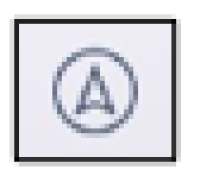
).
Tap on Search icon (

).
- Input a partial destination.
- Press Address.
- Choose the Star button.
- Input the name of the destination.
- Select Enter.
- Tap Save.
The system will save the location to your list of favorites.
SYNC 4
- Access the Home menu on your vehicle's SYNC screen.
- Press the map image.
Tap the Search icon (
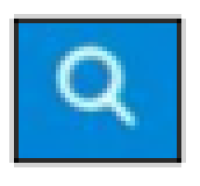
).
- Input a partial destination.
Choose the Search icon (
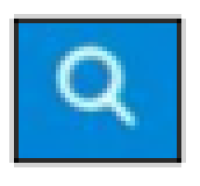
).
- Press Address.
- Tap the Star button.
- Input the name of the destination.
- Select Enter.
- Tap Save.
The system will save the location to your list of favorites.
SYNC 3
- Select Nav on your vehicle's SYNC screen.
- Tap Controls.
- Press Destination.
- Choose Favorites.
- Select Add a Favorite.
- Enter an address.
- Tap Save.
The system will save the location to your list of favorites.
SYNC with MyFord Touch®
- Press the map image on your vehicle's SYNC screen.
- Tap Dest. (Destination).
- Choose a way to find your destination (Street Address, Previous Destinations, or Point of Interest).
- Press Save to Favorites when the address has been selected.
The system will save the location to your list of favorites.
*Don’t drive while distracted. Use voice-operated systems when possible; don’t use handheld devices while driving. Some features may be locked out while the vehicle is in gear. Not all features are compatible with all phones.