What is the Ford+Alexa App?
Ford+Alexa app allows you to give verbal commands to your vehicle, such as telling it to change vehicle feature settings (e.g., temperature/climate and lights), play music, use various media apps, and control smart devices in your home (e.g., lights and outlets).
Learn how to set up and use Ford+Alexa by reading the information below.
The Ford+Alexa App is available on Google Play™* and the Apple App Store®**.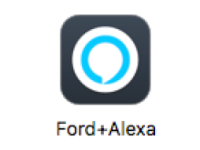
From inside your vehicle, you will be able to:
- Listen to audiobooks.
- Search and transfer local destinations to navigation.
- Request news.
- Play music.
- Add items to Amazon shopping lists.
- Access many Alexa smart home devices (e.g., lighting, security systems, and thermostats).
From your home, you will be able to:
- Remotely start your vehicle.
- Lock or unlock vehicle doors.
- Get vehicle information using voice commands.
- Monitor vehicle readings including fuel level and battery range.
Setting Up Ford+Alexa
Select a drop-down option below to learn more about setting up Ford+Alexa:
Requirements
To use the Ford+Alexa App, you must have:
- An Amazon account (although you do not have to have Amazon Prime).
- A mobile device with one of the following Operating System (OS) versions or newer:
- iOS: 10.0
Android: 5.0
Note: Most tablets with Android 5.0 or newer are supported except for Fire tablets.
- A vehicle with one of the following SYNC† generations:
- SYNC 4A
- SYNC 4
SYNC 3 v2.3
Note: 2016 Ford vehicles with SYNC 3 and SYNC software version 2.2 and above can use Ford+Alexa.
- A device with an active data connection (e.g., Wi-Fi, mobile data, etc.).
Setup Instructions
The Ford+Alexa App requires the following to work:
SYNC† 4A and SYNC 4
Confirm if your vehicle has Enhanced Voice Recognition.
Note: If you can use voice commands without your phone being connected via Bluetooth†† to the vehicle, you have Enhanced Voice Recognition. You can also refer to your window sticker, which will display "W/EVR" next to your SYNC generation.
- If your vehicle is equipped with Enhanced Voice Recognition, the vehicle uses Alexa Built-In instead of the Ford+Alexa App. See How do I set up Alexa Built-in for next steps.
- If your vehicle does not have Enhanced Voice Recognition, proceed to step 2.
- Download the current version of Ford+Alexa on Google Play or the Apple App Store.
- Log in to the Ford+Alexa App using your Amazon username and password.
- Turn on the ignition while inside the vehicle.
- Ensure Android Auto™* is disabled or Apple CarPlay®** is disabled.
- Enable mobile apps if you have not done so already:
- Select Settings on your vehicle's SYNC screen.
- Press Mobile Apps.
- Select Enable Mobile Apps.
- Toggle On.
- Read and agree to the Terms and Conditions.
- Read and accept any GPS, microphone, and notification permission requests.
- Make sure Ford+Alexa is open, and your phone is unlocked.
- Pair the phone to SYNC 4 via Bluetooth or by connecting with a USB cable.
- Press the Apps button on the Menu bar using your vehicle's SYNC screen.
- Swipe left and tap the Ford+Alexa tile.
Once enabled, Ford+Alexa is set up and ready for use. On future vehicle start-ups, it will automatically connect.
SYNC 3
- Download the current version of Ford+Alexa on Google Play or the Apple App Store.
- Log in to the Ford+Alexa App using your Amazon username and password.
- Connect the phone to SYNC 3 based on your phone type:
- For Apple phones, connect with a USB cable.
For Android phones, connect via Bluetooth or a USB cable.
Note: Both Apple and Android phones should automatically launch the mobile app and keep it running in the background.
- Ensure Android Auto™* is disabled or Apple CarPlay®** is disabled.
- Enable mobile apps if you have not done so already:
- Select Settings on your vehicle's SYNC screen.
- Press Mobile Apps.
- Select Enable Mobile Apps.
- Toggle On.
- Read and agree to the Terms and Conditions.
- Read and accept any GPS, microphone, and notification permission requests.
- Tap the Apps button on the Menu bar using your vehicle's SYNC screen.
- Swipe left and tap the Ford+Alexa tile.
Once enabled, Ford+Alexa is set up and ready for use. On future vehicle start-ups, it will automatically connect.
Using Ford+Alexa
Select a drop-down option below to learn how to operate Ford+Alexa:
Waking Up Ford+Alexa
To engage Ford+Alexa:
Press Talk on the steering wheel.
Note: You can also speak the wake word "Alexa" if microphone access is granted while setting up the feature.
- Wait for an audible chime and a pop-up screen that displays "Listening."
- Say a command such as "What is the weather?" The Alexa wake word is not needed.
Playing Music and Media with Ford+Alexa
You can play music by saying "play music" and the SYNC† screen will change to a media player with playback controls.
- The SYNC screen will display the artist and album cover.
- The artist and album information will also appear on the instrument cluster.
An audiobook will be displayed on the SYNC screen.
While the music or audible book is playing, you can continue to interact with Alexa by tapping the smaller Alexa button in the bottom-left corner of your vehicle's SYNC screen.
Ford+Alexa App Settings
By selecting Settings in the top-right corner of the Ford+Alexa App's home screen, you can change the following Ford+Alexa settings:
Wake word detection
Note: The wake word will only activate when all the following are met:
- The phone is connected to the car.
- The slider is on.
- The phone's microphone permission is granted in the cell phone's settings.
- Default map provider
- Manage permissions
From the Settings menu, you can also:
- Get help.
- Submit beta feedback.
- Read legal terms.
Additional Information
What should I do if I am having issues with the Ford+Alexa App?
*Google Play and Android Auto are trademarks of Google LLC.
**App Store and Apple CarPlay are trademarks of Apple Inc., registered in the U.S. and other countries.
†Don’t drive while distracted or while using handheld devices. Use voice-operated systems when possible. Some features may be locked out while the vehicle is in gear. Not all features are compatible with all phones.
††The Bluetooth word mark is a trademark of the Bluetooth SIG, Inc.