How do I use the Record Feedback feature with SYNC 4A and SYNC 4?
You can record and share voice feedback about your vehicle with Ford through your SYNC®* system using the steps below.
Requirements
If you would like to use the Record Feedback feature, make sure:
- The FordPass®** App is downloaded onto your device.
- You have added a vehicle to FordPass and associated the vehicle with your account through the activation process.
Vehicle Connectivity and Share Vehicle Data are both enabled in your vehicle's Connectivity settings.
Note: If allowed by the in-vehicle connectivity settings, Driving Data will also be shared.
- Your SYNC system has the minimum required SYNC software update version.
- SYNC 4A requires SYNC software update v1.7.3 or newer.
- SYNC 4 requires SYNC software update v1.9.3 or newer.
Submitting Voice Feedback
Select your SYNC generation from the drop-down options below to learn how to leave voice feedback in your vehicle. If you are unsure of your SYNC generation, refer to the SYNC Visual Reference Guide, which has example images of each SYNC generation.
SYNC 4A
Based on what your SYNC home screen displays, refer to the appropriate row of the table below for voice feedback instructions.
| Display | Instructions for Leaving Voice Feedback |
App Drawer 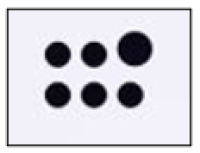 | To submit voice feedback when you see the App Drawer icon on your SYNC 4A screen:
|
Home Icon 
| To submit voice feedback when you see the Home icon on your SYNC 4A screen:
|
Settings Icon
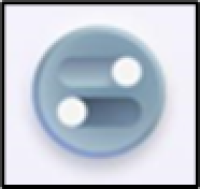 | To submit voice feedback when you see Settings on your SYNC 4A screen:
|
SYNC 4
To leave voice feedback with SYNC 4:
- Tap Settings or Features on your vehicle's SYNC screen.
- Press Record Feedback. You will receive an audio prompt stating, “Record any likes, dislikes, or suggestions about experiences with your vehicle, and then select Send."
- Address any message prompts you may see on your screen (e.g., adding your vehicle to FordPass or enabling Vehicle Connectivity and Share Vehicle Data in the SYNC settings).
- Select Record. You have 45 seconds to make a recording and send it. The status bar will climb to show the recording is in progress.
- Choose either:
- Send: This will send your feedback to Ford.
- Cancel: This will delete your feedback without sending it.
*Don’t drive while distracted. Use voice-operated systems when possible; don’t use handheld devices while driving. Some features may be locked out while the
vehicle is in gear. Not all features are compatible with all phones.
**The FordPass® App, compatible with select smartphone platforms, is available via a download. Message and data rates may apply.