What should I do if I have an issue with my SYNC screen?
If you need assistance with SYNC®* issues unrelated to SYNC updates (e.g., blank or frozen screen, missing touchscreen buttons, etc.), see the troubleshooting steps below.
If your SYNC issue is related to a recent SYNC update, see the How do I troubleshoot SYNC software update issues? article.
Step 1: Verify that you have the latest SYNC version.
- Have your Vehicle Identification Number (VIN) available.
- Go to the SYNC and Navigation Updates page and enter your VIN.
- Click on Check for updates to confirm the status of your SYNC software.
Step 2: Perform a key cycle.
If you have verified your SYNC software version is current, and you are still having an issue, perform a key cycle.
- Turn the vehicle off. The vehicle's engine should not be running, and the vehicle should not be in accessory mode.
Note: Many newer vehicles will keep the radio on, even when the car is turned off until a door is opened.
- Open the driver’s door and lock the door.
- Close the driver’s door.
- Wait two minutes and ensure the radio display turns off.
- Restart the vehicle.
Step 3: Perform a soft reset.
If the key cycle did not resolve your issue, perform a soft reset of the SYNC system.
If your vehicle is equipped with a Power button on the entertainment center, press and hold both the Power button (center of the Volume knob) and the Seek Right button** for 10 seconds.
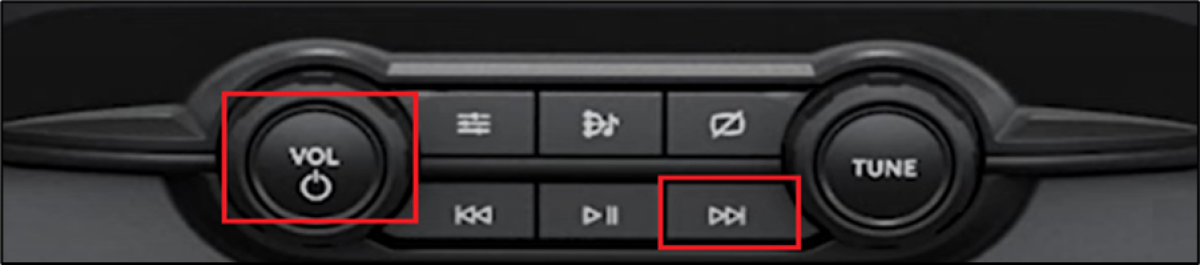
If your vehicle is not equipped with a Power button on the entertainment center, press and hold both the Volume Down and Seek Right buttons** on the steering wheel column for 10 seconds.
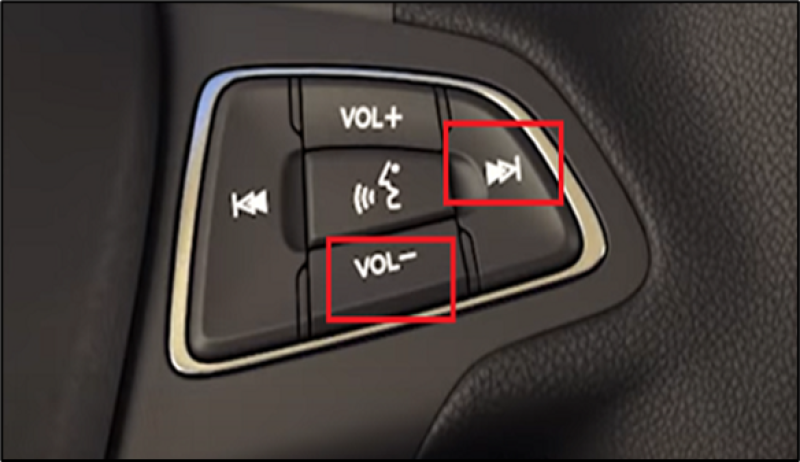
If you are still experiencing an issue, contact your Ford Dealer to have your vehicle inspected.
*Don’t drive while distracted. Use voice-operated systems when possible; don’t use handheld devices while driving. Some features may be locked out while the vehicle is in gear. Not all features are compatible with all phones.
**The actual location and appearance of the buttons can vary by vehicle year and model. Refer to the Owner's Manual for information specific to your vehicle.